I'm so used to pressing CTRL-ALT-A to insert a @zotero reference that it's bugging me enough to write this reminder for myself. I am sure that I'll have to do this again in future, each time I get a new computer.
https://www.zotero.org/support/word_processor_plugin_shortcuts
Step 1 – right click the top menu. Then select “customise the ribbon”
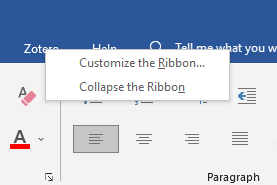
Step 2 – Click Keyboard shortcuts: "Customise" button
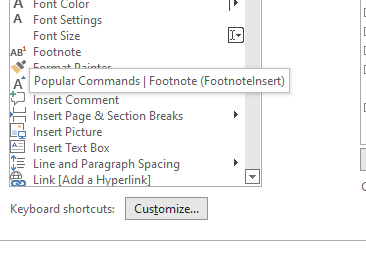
Step 3 – scroll down to the "Macros" section of the categories.
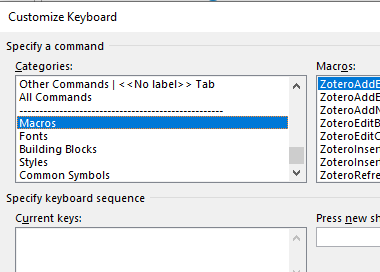
Step 4 – Select "ZoteroAddEditCitation" in the right hand column
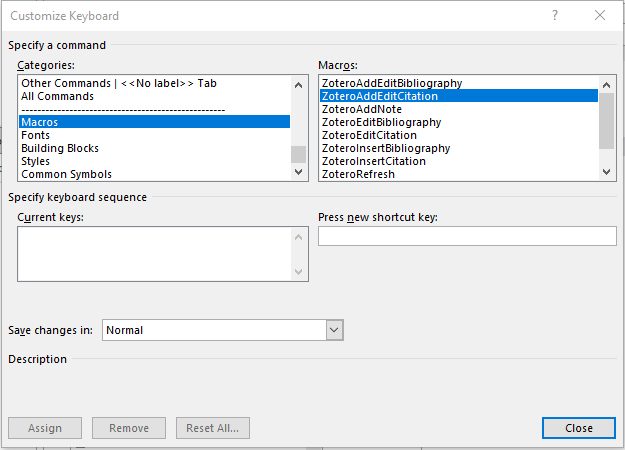
Step 5 – Select the "Press new shortcut key" field. Then press Ctrl-Alt-A.
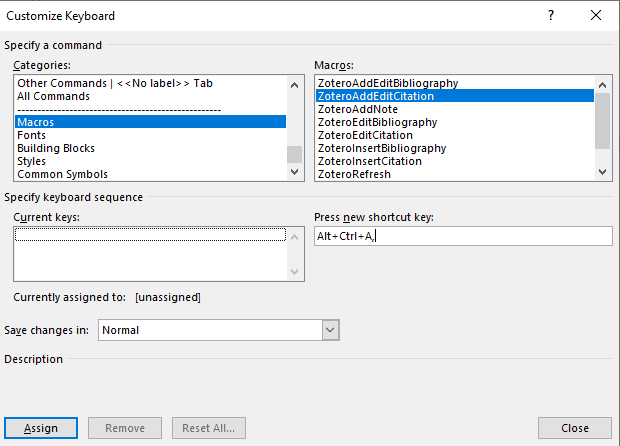
Step 6 – Select the template to save in (Normal is the usual template) and press the "Assign" button at the bottom left. This will assign Zotero to this key combo.
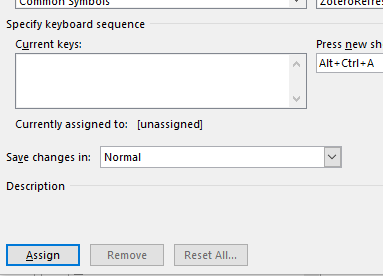
Step 7 – press the "close" button at the bottom right.
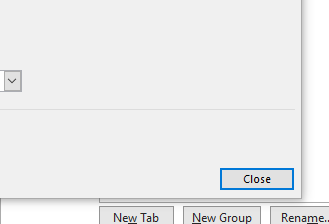
Step 8 – press OK on the "Word Options" dialogue box.
Voila. It's all done. 😀
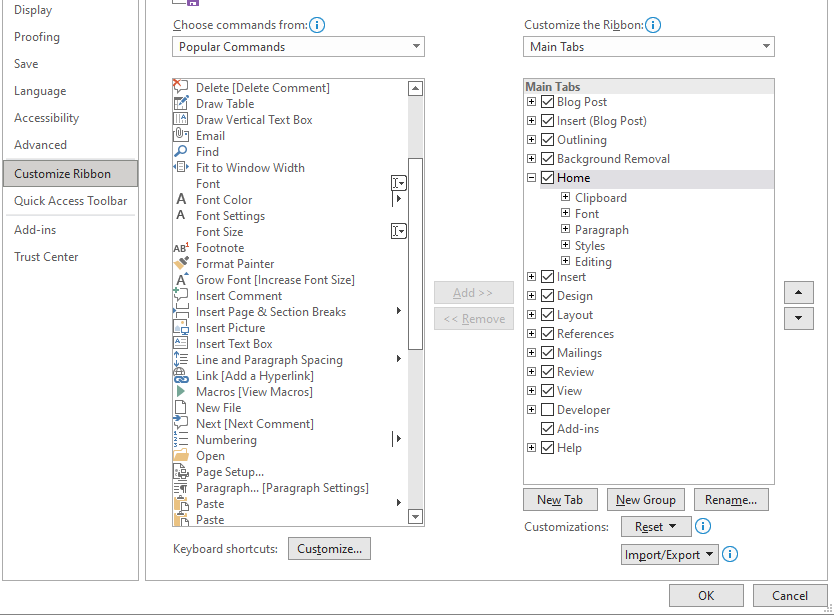
Originally tweeted by Dr Andrew Huang 黄延祺 (@DrAndrewHuang) on June 16, 2022.